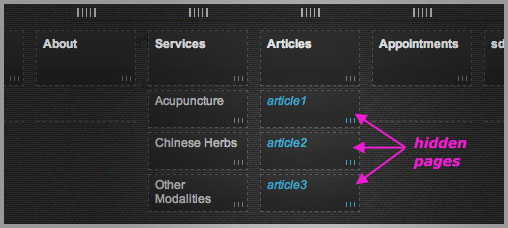Shy Mode: Hide a page from the navigation menu
The shy feature allows you to create pages that do not appear in your navigation menu. You can use shy pages to create more complex navigational structures.
How can visitors access my shy pages?
If you want visitors to be able to navigate to your shy pages you'll need to create links to them. Your shy pages can also be indexed by search engines, so people may find them via Google search.
Create a New Shy Page
To create a page that does not appear in the navigation menu, simply click the "Shy" check box when you create a new page in the Pages panel.
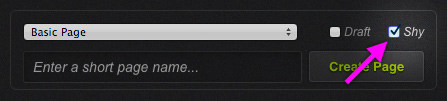
Hide an Existing Page
To hide an existing page, navigate to the page you want to hide, then click the Meta button (upper right, next to the Preview button). In the Meta panel, check off the "Shy" check box at the bottom. Click "Save" and close the panel. Your page will no longer appear in the navigation menu.
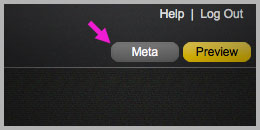
Un-hide a Shy Page
To make a shy page show up in your navigation menu, navigate to the page, then click the Meta button (upper right, next to the Preview button). In the Meta panel, uncheck the "Shy" check box at the bottom. Click "Save" and close the panel. Your page will now appear in the navigation menu.
How do I navigate to my shy pages?
Your shy pages appear in the Pages panel. The name of a hidden page will appear in italic turquoise text to differentiate it from a regular page. To navigate to a shy page, double click on the page in the Pages panel.