Advanced Topic: Open Link in New Browser Window
When a visitor clicks a link it is sometimes useful to have the new webpage open in a new browser window. We will need to edit a tiny bit of HTML to accomplish this task. NOTE: We recommend reading this article by Chris Coyier to understand when using this technique is appropriate.
1. Create a Link
First, create your link. For this example let's suppose we're linking to http://www.google.com. If you don't already know how to create links, you can watch the first part of our video tutorial on adding links.
2. Add a Target Attribute
Next we need to add a special HTML attribute to the link. Using the HTML Source tool (pictured below) make the following change...
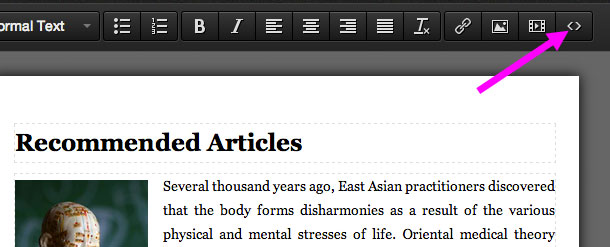
Here's the original HTML...
<a href="http://www.google.com">My Link</a>
And here we modify the A tag by adding a target attribute with the value "_blank":
<a target="_blank" href="http://www.google.com">My Link</a>
That's it for the HTML editing. You can go ahead and save your changes. When clicked, your link will now open in a new browser window.
