Blog Basics
Getting Started
Enabling Your Blog
To enable your blog, click on Blog, then click the Enable Blog button. When the blog is enabled the available options will become visible and a new page called "Blog" will appear in your navigation menu. (TIP: you can rename your blog just as you would any other page).
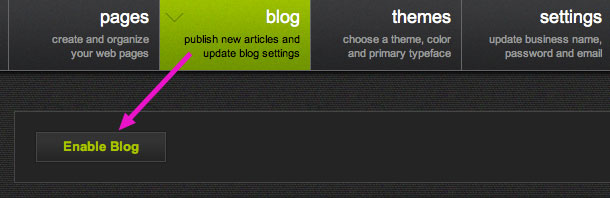
Disabling Your Blog
To disable your blog, click on Blog, then click the Disable Blog button. If you disable the blog your articles will no longer be accessible. However disabling your blog will not delete your articles; you can re-enable your blog at any time
Creating a New Article
To create a blog post, click on Blog, then click the Create New Article button. This will open up the text editor.
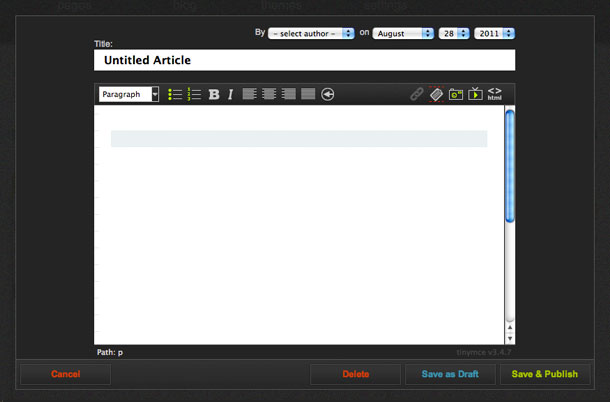
Title: Every article must have a title. The title will be displayed as the main heading at the top of the article and will also appear as the link text in the blog archive navigation menu.
Author: You can select an author from the drop down menu, or leave this field blank if you prefer not to display the author's name.
Publication Date: By default the publication date of your article is set to today's date, but you can choose to backdate or future date an article. If you future date an article it will become available to your visitors at midnight of the date you have selected. Future posts are indicated by the future icon  and a highlighted publication date.
and a highlighted publication date.
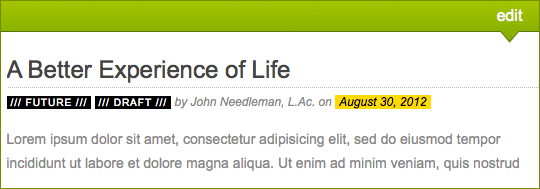
Save as Draft: If you aren't ready to publish your article you can save it as a draft. Drafts are indicated by the draft icon  and are only visible when you are logged in to the website editor. When you're ready to publish your article, return to the editor and click Save & Publish
and are only visible when you are logged in to the website editor. When you're ready to publish your article, return to the editor and click Save & Publish
Save & Publish: This will publish the article to your blog. If you publish an article and then change your mind, you can un-publish it by returning to the editor and clicking Save as Draft, but note that people who subscribe to your RSS feed may still be able to see the article.
Delete: This will permanently delete your article. The delete button only appears when you are editing a saved article. Be aware that people who subscribe to your RSS feed may still be able to see a deleted article.
