Draft Mode: Publish or unpublish a page
The draft feature allows you to work on a new page in private or temporarily remove a page from your website. Draft pages are only visible when you are logged into the editing tools — your visitors can't access drafts.
Create a New Page in Draft Mode
To create a draft page, click the "Draft" check box when you create a new page in the Pages panel.
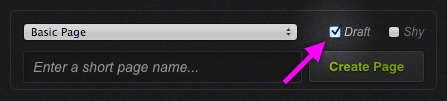
Switch an Existing Page to Draft Mode
Placing a page in draft mode will remove the page from your website without deleting it. To switch to draft mode, navigate to the page and click the Meta button (upper right, next to the Preview button). In the Meta panel, check off the "Draft" check box at the bottom. Click "Save" and close the panel. Your page is no longer accessible to your visitors.
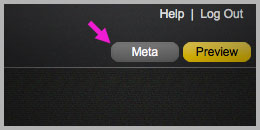
Publish a Draft Page
To publish a draft page, navigate to the page and click the Meta button (upper right, next to the Preview button). In the Meta panel, uncheck the "Draft" check box at the bottom. Click "Save" and close the panel. Your page is now accessible to your visitors.
